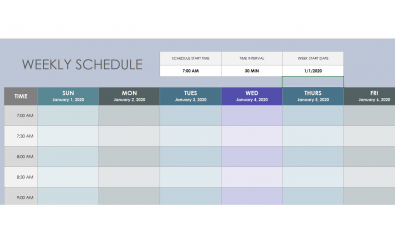Weekly Schedule Template
Weekly Schedule Templates in Excel
Weekly Schedule Template
Ultimately, every person has the same 24 hours each day. Then why is that there seem to be some people who simply accomplish more effortlessly than almost anyone else around them? The answer to this question comes down to one thing. That thing is time management. Time management is essential if you want to accomplish the most that you possibly can. Being able to efficiently use your time is nearly a superpower in our modern world where we are so busy it seems almost impossible to take a moment to simply smell the roses. One of the most difficult things with time management comes down to simply being able to keep in mind all of the things that you want to accomplish on a weekly or even daily basis. One of the easiest ways that you can boost your overall productivity and efficiency in your professional and personal life is to create a weekly schedule. It can be difficult to know how to set up a well organized weekly schedule. That is why in this article we are going to show you how to use one of these weekly schedule templates Excel. There are many people who have begun to use these and have been able to see results nearly instantaneously in comparison to their previous methods of trying to organize their lives. So if you are interested in boosting your productivity in the workplace or in your personal life then buckle up and let’s get ready to learn how to use a weekly schedule template spreadsheet.
How to Use Weekly Schedule Template Excel
The first step to using a weekly schedule template spreadsheet is to open up Excel on your computer. Now that you have the application open you can go to the search box for Weekly Schedule Template excel. In the search box simply type in the weekly schedule template. This should bring up a list of suitable templates that you can choose from. Peruse through the offerings and find the right one for you. Once you have selected a suitable option go ahead and open it up in order to get started creating your new weekly schedule.
Now that the new template is open and ready for you to begin your work you can click into the first cell of the spreadsheet. In the cell, you should enter the very first day of the week that you want your schedule to start on. Now it is commonly recommended to break down the day into time slots. The most commonly used timeslot would be for two hours. This means that you can break the day up into sections such as 8 AM to 10 AM, 10 AM to 12 PM, 12 PM to 2 PM, and so on. Repeat this step for each and every day of the week until you have a schedule that has timeslots ready for you to enter your appointments and scheduling necessities.
Now that you have the template fully set up and ready make sure that it looks perfect to you. Microsoft Excel offers numerous options for customization so a template is just that. If there is anything that you wish to change go ahead and change it now before we move on to the rest of the process.
Let’s begin entering in your schedule information. Go ahead and look through your calendar and figure out everything that you need to do followed by everything that you would like to do throughout the week. Think of when these items either need to be done or could be passed and enter them into the appropriate time slot on the appropriate day of the week. As you fill up the template you may find that you begin to run out of space at some point. If you are running into this problem it is incredibly simple to create additional rows or columns in order to accommodate more items in your schedule. Just right-click on whichever section that you wish to add a row or column and you will have the context menu pop-up that gives you just that option.
Another huge benefit of one of these types of weekly schedule template spreadsheets is the ability to add graphics. As humans are visual creatures these can greatly enhance your ability to recall exactly what needs to be done throughout the week. In order to add a graphic you simply need to click at the top of the screen where it says insert on the menu bar. This will give you a drop-down context menu. On this menu, you will see a list of options with one of them called insert graphics. Make sure that it is properly sized for your spreadsheet otherwise it may not come out right once it is printed off.
Finally, we are almost finished with the process. You now have a weekly schedule with time slots for each and every day of the week and all of your weekly and daily obligations organized to perfection. On top of that, we have some amazing graphics that can help you to easily connect visually with your schedule to help jog your memory so you never forget what you need to do and when you need to do it. All that is left is to go ahead and get the spreadsheet ready to print. There may be a few options that you need to adjust in order to have it printed properly. This is super easy to accomplish. Once you click on print go to the print options and it will give you a preview of what it would look like as well as options in order to change things. Make the necessary adjustments and then go ahead and print off your weekly spreadsheet. Congratulations now you are ready to conquer the week.
Additional Tips for Weekly Schedule Template Spreadsheet
now that you have fully completed your calendar for the week and input all of the information into your spreadsheet it is recommended that you save a copy to your computer. This will allow you to easily pull it up and modify it in the future for the upcoming weeks. You can also easily share it with your colleagues or spouse so that way everyone can be on the same page.
Perfect. Now that you have gotten a good idea of what this Excel template can offer you it is important for you to know that there are many others that can serve a diverse array of functions. Go ahead and look through some of the other templates that are available and see if any appeal to you. They could really help you to transform your life and your time management skills.